TL;DR: Edges uses Identities (your users) connected to Integrations (LinkedIn accounts) to run Actions. That’s it.
How Edges Works
| Entity | What it is | Example |
|---|---|---|
| Workspace Member | Someone who logs into Edges | Your team, admins |
| Identity | An end user in your app | Your customer’s account |
| Integration | A connected platform account | A LinkedIn profile |
| Action | An operation you execute | ”Search People”, “Send Message” |
Identities vs. Workspace Members
Edges distinguishes between two types of users:| Workspace Member | Identity | |
|---|---|---|
| Who | Your team | Your end users |
| Access | Edges dashboard | None (API only) |
| Purpose | Manage settings, billing | Execute automated actions |
| Example | Admin, developer, ops | LinkedIn account for outreach |
| How to add | Invite via Members page | Create via API |
Workspace Member Roles
| Role | Permissions |
|---|---|
| Admin | Full access: Members, Identities, Integrations, Billing |
| Ops | Manage Identities & Integrations (no billing) |
| User | Read-only access |
What is an Identity?
An Identity represents an end user in your SaaS or AI agent platform. Identities:- Execute automated Actions on your behalf
- Connect to Integrations (like LinkedIn)
- Have no access to the Edges dashboard
- Are ideal for mapping your users to integration accounts
When do you need Identities? Only for actions that require being “logged in” — sending messages, accepting invitations, etc. For generic enrichment, use Managed Mode instead.
Identity Modes
Control how accounts execute your Actions:| Mode | Setup | Cost | Best for |
|---|---|---|---|
managed | None | 1.5× credits | Getting started, testing |
direct | Connect accounts | Standard | User-specific outreach |
auto | Rent accounts | $70-125/mo | High-volume operations |
Managing Identities
1
Create an Identity
Use the Create Identity API or the Identities page.
2
Connect an Integration
Link a LinkedIn account via Chrome Extension, API authentication, or cookies.
3
Execute Actions
Use
identity_ids in your API calls to specify which Identity runs the Action.Licensing: Identity seats are included in your plan. Check Pricing for your allocation. Contact [email protected] for higher limits.
Identity Security
Every Identity is assigned a unique IP address for enhanced security. Learn more about Identity management and security.Integrations
An Integration connects an Identity to an external service (LinkedIn, Sales Navigator, etc.).- Each Integration belongs to one Identity
- Integrations authenticate your requests with third-party APIs
- Multiple Integrations can connect to the same Identity (e.g., LinkedIn + Sales Navigator)
LinkedIn Integrations
| Feature | Description |
|---|---|
| Smart Limits | Edges auto-enforces safe usage to prevent restrictions |
| Supported Licenses | Sales Navigator, Premium, Recruiter Lite |
| Account Rental | Skip the hassle of warming up accounts |
Smart Limits
How Edges protects your accounts
LinkedIn Licenses
What’s supported
Sync, Rent, or Managed
Choose your approach
Best Practices
Avoid rate limits
LinkedIn Webhooks
Get real-time notifications when account status changes:| Event | When it fires |
|---|---|
AUTH_SUCCESS | Account connected successfully |
AUTH_PENDING | Awaiting verification |
AUTH_FAILED | Connection failed |
AUTH_EXPIRED | Session expired |
AUTH_UPDATED | Credentials refreshed |
Execution Modes
Edges supports three ways to run Actions:Live Mode — Real-time results
Live Mode — Real-time results
- Response: Immediate (synchronous)
- Use case: Single requests, real-time enrichment
- Endpoint:
/run/live
Async Mode — Background processing
Async Mode — Background processing
- Response: Run ID immediately, results via callback
- Use case: Batch processing, large datasets
- Endpoint:
/run/async
Schedule Mode — Planned execution
Schedule Mode — Planned execution
- Response: Schedule ID, results via callback on each run
- Use case: Recurring tasks, campaigns, off-peak processing
- Endpoint:
/run/schedule
schedule_at, cron, and timezone for precise timing.See Schedules for CRON examples.Data Model
For developers building deep integrations, here’s the database schema showing entity relationships: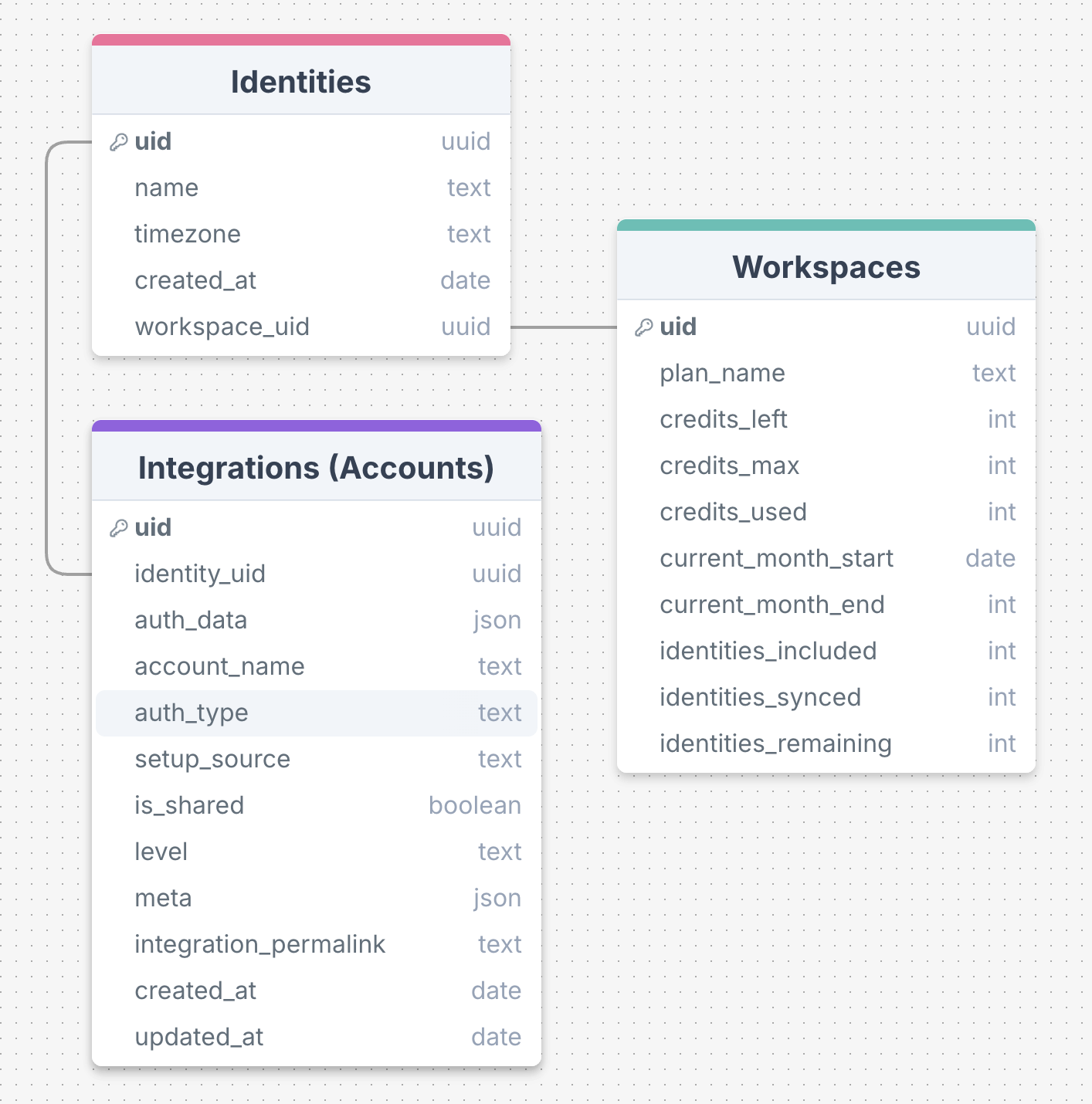
Database schema: Identities, Integrations, Runs, and their relationships

